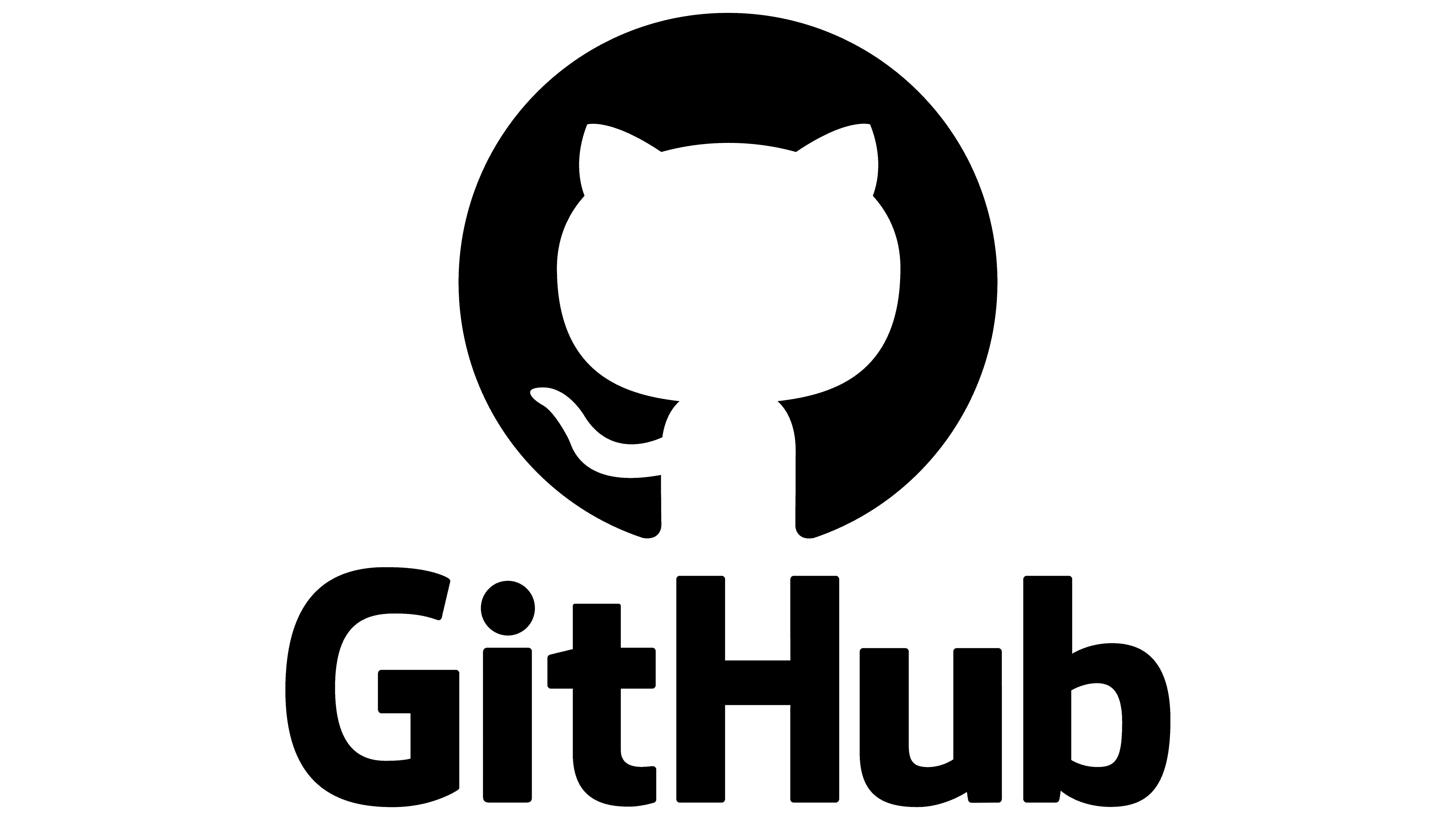| 일 | 월 | 화 | 수 | 목 | 금 | 토 |
|---|---|---|---|---|---|---|
| 1 | 2 | 3 | 4 | 5 | 6 | |
| 7 | 8 | 9 | 10 | 11 | 12 | 13 |
| 14 | 15 | 16 | 17 | 18 | 19 | 20 |
| 21 | 22 | 23 | 24 | 25 | 26 | 27 |
| 28 | 29 | 30 | 31 |
- OOP
- POST
- get
- portfolio
- CRUD
- beautifulsoup
- flask
- atlas
- json
- mongodb
- Algorithm
- flaskframework
- PYTHON
- openapi
- pymongo
- requests
- github
- javascript
- CSS
- java
- venv
- backend
- fetch
- frontend
- Project
- mysql
- body
- NAS
- synology
- Crawling
- Today
- Total
wisePocket
[HTML, CSS] 생각보다 쓸만한 CSS 응용편! 본문
[HTML, CSS] 생각보다 쓸만한 CSS 응용편!
ohnyong 2023. 7. 1. 09:55
linear-gradient 를 사용하여 이미지를 어둡게 보정 할 수 있다.
보통 은은하고 Dark한 느낌을 좋아하다 보니..
background-image: linear-gradient(0deg,
rgba(0, 0, 0, 0.5),
rgba(0, 0, 0, 0.5)),
url("https://movie-phinf.pstatic.net/20210715_95/1626338192428gTnJl_JPEG/movie_image.jpg");

division태그 내부의 콘텐츠 (Text, Input, Button 등) 을 가운데 정렬하는 4줄 코드이다.
프로토타입 페이지 구성할때 그냥 외워서(ctrl c+v) 사용할 코드. 자주 사용될 것 같다.
이전에 text-align... block.. 등 생각보다 내 마음대로 움직이지 않던 부분인데 아래 코드로 쉽게 정렬 할 수 있음
display: flex;
flex-direction: column;
/* flex-direction: row; <<- 가로 정렬 시 사용*/
align-items: center;
justify-content: center;
button, input 박스 등이 division 내부에 포함 될 때 해당 요소의 배경색이 뒷 배경을 가리게 된다
이런 상황 자체가 문제되지는 않지만 트렌드에서 벗어난 스타일?(촌스럽다.)
백그라운드 색상 제거 (투명화) transprent를 사용하고 테두리 색상을 주면 좀더 요즘 홈페이지의 느낌을 살릴 수 있다.
/* 버튼의 백그라운드 색상 제거 (투명화) transprent */
background-color: transparent;
/* 테두리를 강조하여 꾸미기 */
border-radius: 50px;
border: 1px solid white;
여기에 추가적으로 "hover"(마우스 커서가 올라간 경우) 테두리 강조 이벤트를 추가하면
좀더 세련된 느낌을 줄 수 있다.
/* hover(마우스 커서가 올라간 경우) 테두리 강조 */
.mytitle>button:hover {
border: 2px solid white;
}
이제 아래와 같이 마우스 커서를 올릴 때
테두리가 강조된다.

해당 스터디는 아래 깃을 통해 업데이트 되고 있습니다.
https://github.com/yzpocket/Sparta99training
GitHub - yzpocket/Sparta99training
Contribute to yzpocket/Sparta99training development by creating an account on GitHub.
github.com
'Python&Flask Tutorials, AWS EB > 1st WEEK HTML,CSS' 카테고리의 다른 글
| [1주차 회고] HTML, CSS, 기초 웹페이지 생성 배운점, 어려웠던점 (0) | 2023.07.08 |
|---|---|
| [HTML, CSS] Google Fonts 스타일 적용하기 (0) | 2023.06.30 |
| [HTML, CSS] CSS 파일 모듈화(파일 분리) (0) | 2023.06.27 |
| [HTML, CSS] 기초적인 로그인 페이지 생성 (0) | 2023.06.26 |